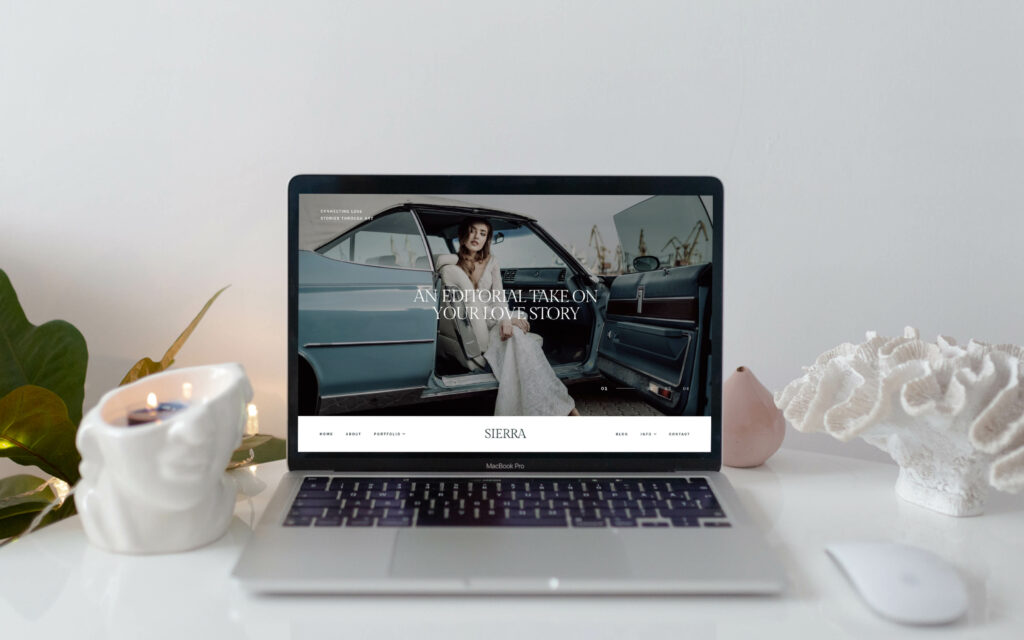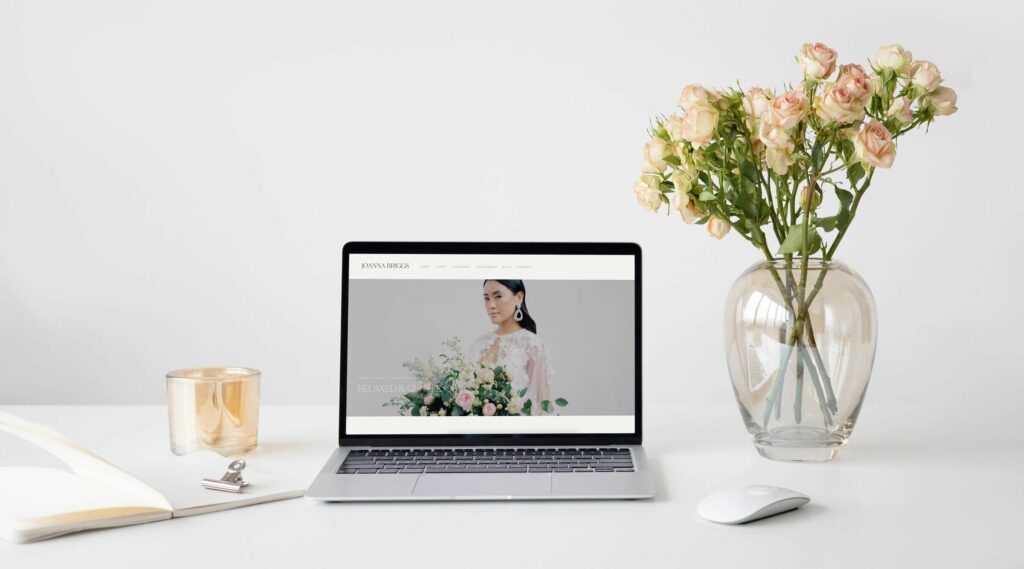BLOG
What’s new on Pixieset | October 2022 Updates
Discover the latest features and options on Pixieset. Our team continuously enhances the platform. We work towards empowering photographers to run their businesses effortlessly, cut back on admin work and live a happier life. This fall, we brought wonderful new features into Client Gallery and Pixieset Website, and delivered the most awaited release of the year - Booking and Scheduling for Studio Manager.
Watch this quick video to discover what’s new on Pixieset this month, then scroll down for useful links and resources.
Client Gallery updates
Video upload inside Client Gallery
Now you can upload videos straight into your Pixieset collections, allowing clients to view them and download to their own devices. Just like with photos, uploading videos into a collection is simple, fast and intuitive. You can upload videos of any size, length, and ratio, and include multiple videos inside any collection. Each video will display through a custom-built player, ensuring that your clients have a clean, elevated experience from start to finish.
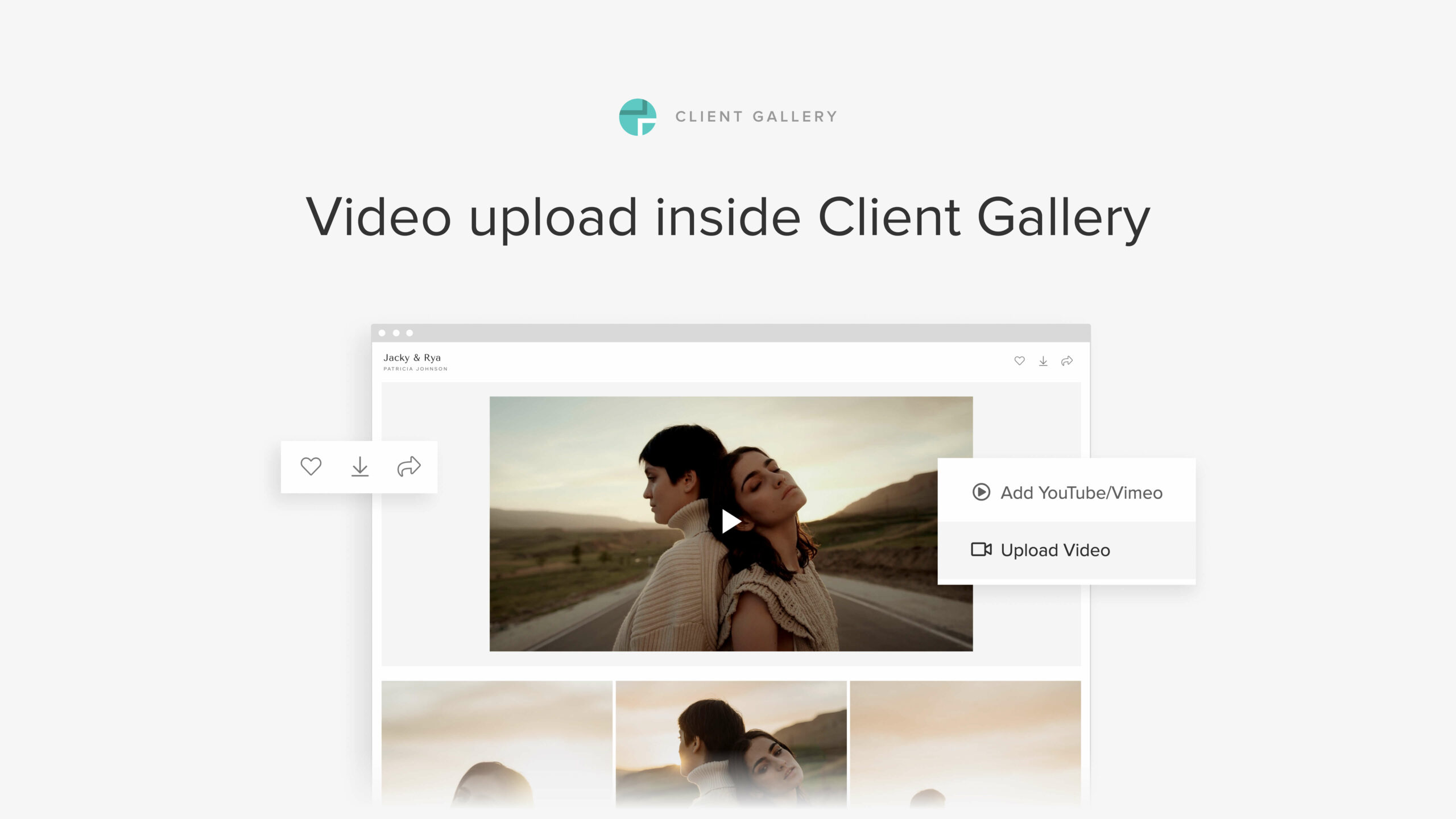
To upload videos into a gallery, open a new or existing collection, click on ”Add Video”, and select your preferred method. You can either embed from YouTube or Vimeo, or upload a video from your computer.
Studio Manager updates
Online Booking and Scheduling for Studio Manager
Say hello to a new, automated online booking system for photographers, to help you stay organized and on top of all your projects. Now clients can instantly self-book a session with you online, from any device, based on your availability. Or, they can submit a request to book, if you prefer to confirm each session manually. You can also collect a full or partial session fee, as part of the booking process.
We’ve also posted a more in-depth video about the new booking features - make sure to check it out!
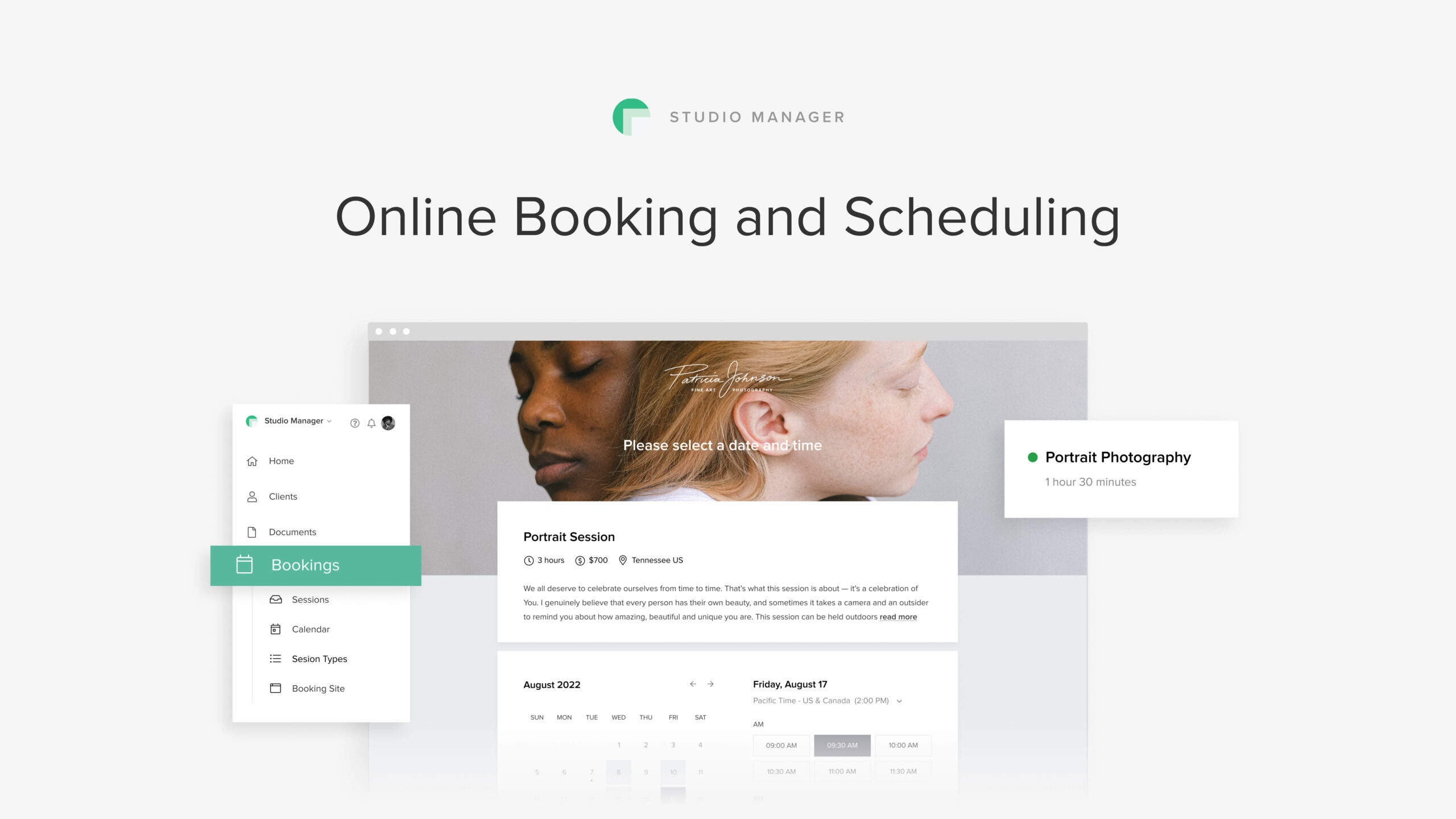
Log into your Studio Manager dashboard and click on the Bookings tab to start exploring these features.
Pixieset Website updates
Advanced color options for Pixieset Website
We’ve introduced powerful new color options to offer you more control over your site colors, and help you build a website tailored to your branding. Start by exploring 40 ready-made color palettes. Each comes with 5 curated color schemes that range from light to dark — that’s 200 handcrafted combinations, ready to be applied to your site immediately! You can use the predefined palettes as they come, modify any color inside, or take full control by creating custom palettes from scratch, with your own brand colors.
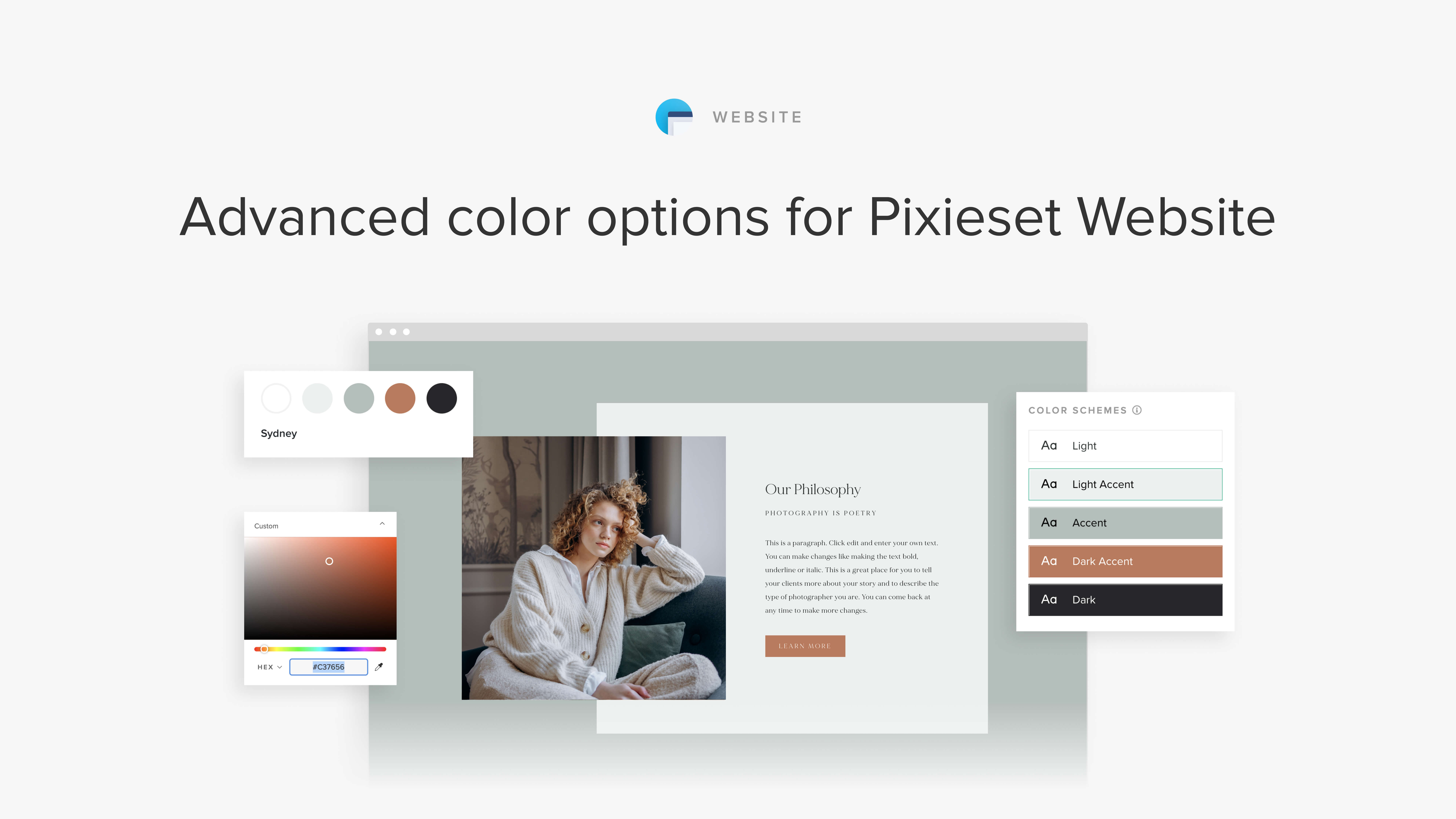
Go to your Website dashboard > Design > Colors, to try out the new color options on your site. These are available with Stanley, Canvas, Edward, Hudson, Seville, Montréal, Milo, and Skye themes.
Import images from Client Gallery to Pixieset Website
A game-changing feature that allows you to import images into your website, straight from your photo collections. Build and launch your photography site faster, save time while creating your pages, and enjoy a more streamlined process.
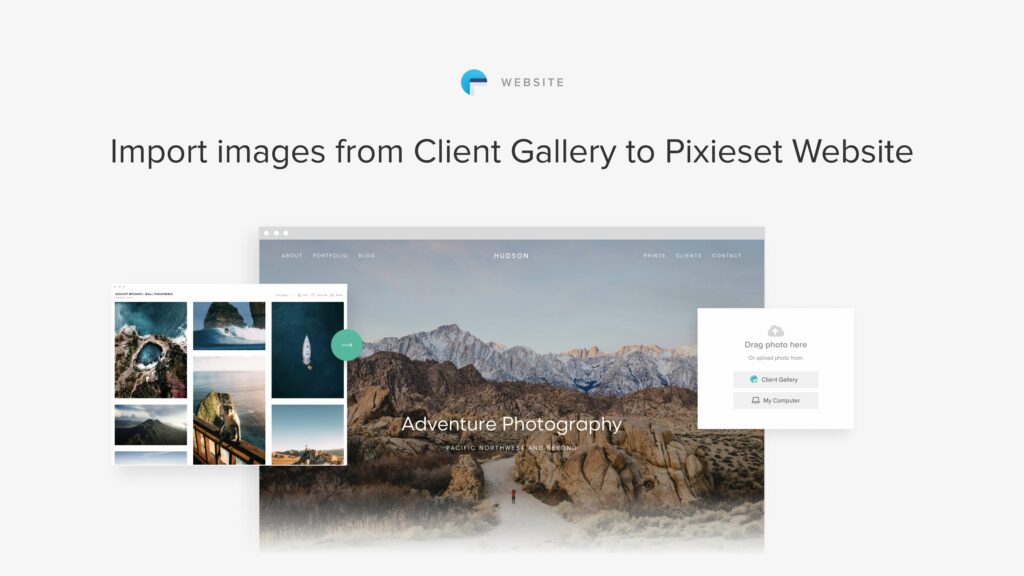
To explore this option, head to your Website dashboard and open a new or existing image block. Click on the “Client Gallery” button inside the editing window, which will show all your available collections. Select images from your preferred collection, and import them onto your site pages in just a few clicks.
New website themes - Milo and Skye
We’re excited to introduce two new beautiful themes for Pixieset Website - Milo and Skye. Milo is a charming theme, designed to share stories and cultivate client relationships. Its cozy layouts and warm design will perfectly support family photographers and storytellers, as well as those who love sharing longer narratives about their brand and style. View Milo demo.
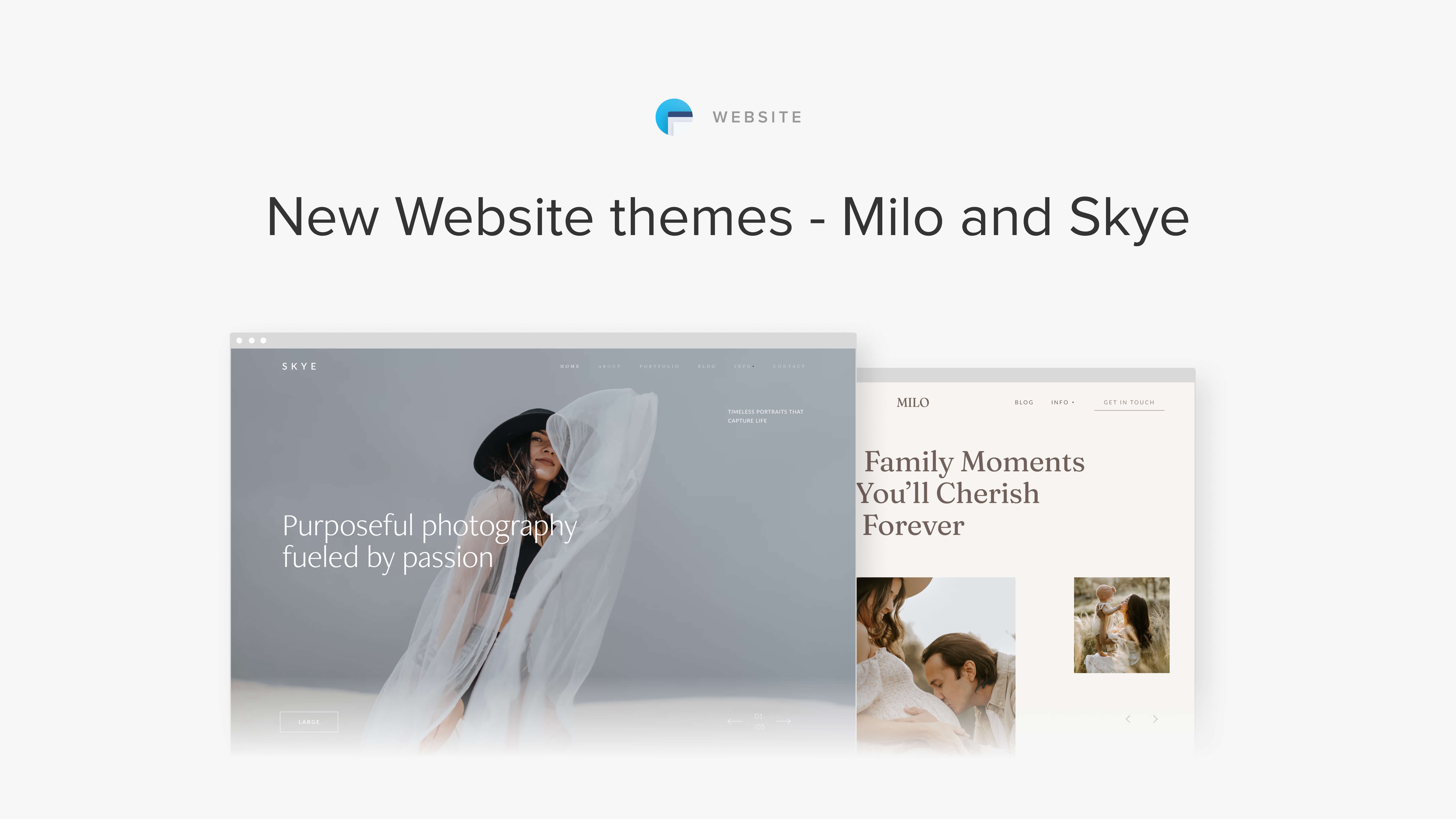
Skye is a clean, modern theme, packed with high-impact layouts that support any photography style. Whether you photograph landscapes and nature, portraits, weddings, families, studio, lifestyle, or documentary work - Skye will help you make a statement and put your work forward in the best way possible. View Skye demo.
You can easily apply Milo or Skye on your website, by going into your Website dashboard > Design > Change Theme, and simply select your theme of choice. Here’s a guide on how to get started with Pixieset Website.
Head over to your Pixieset dashboard to discover all the features and let us know your favorite. If you’re new to the platform, sign up with a free account to start exploring all Pixieset tools for your photography business.
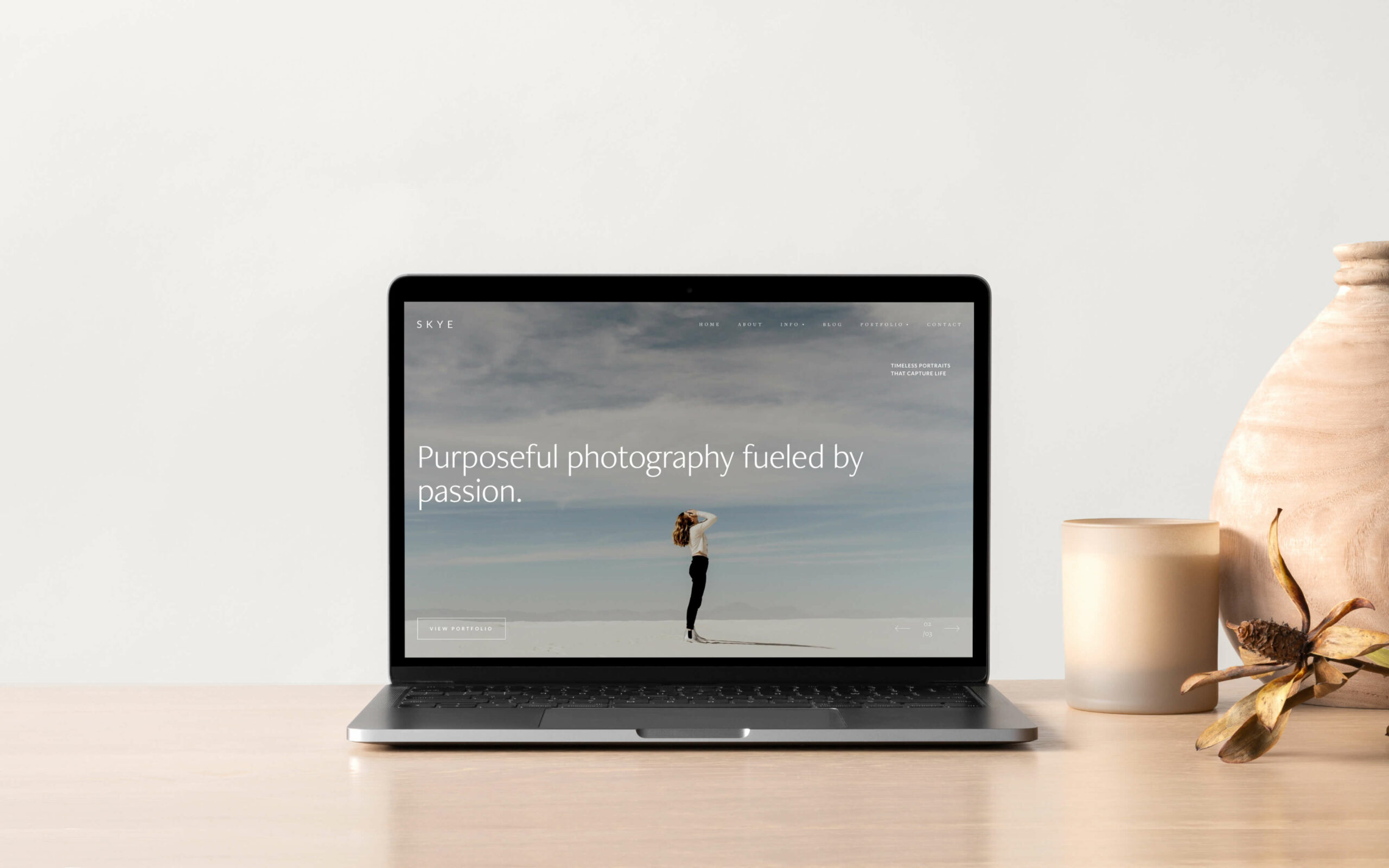
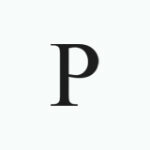
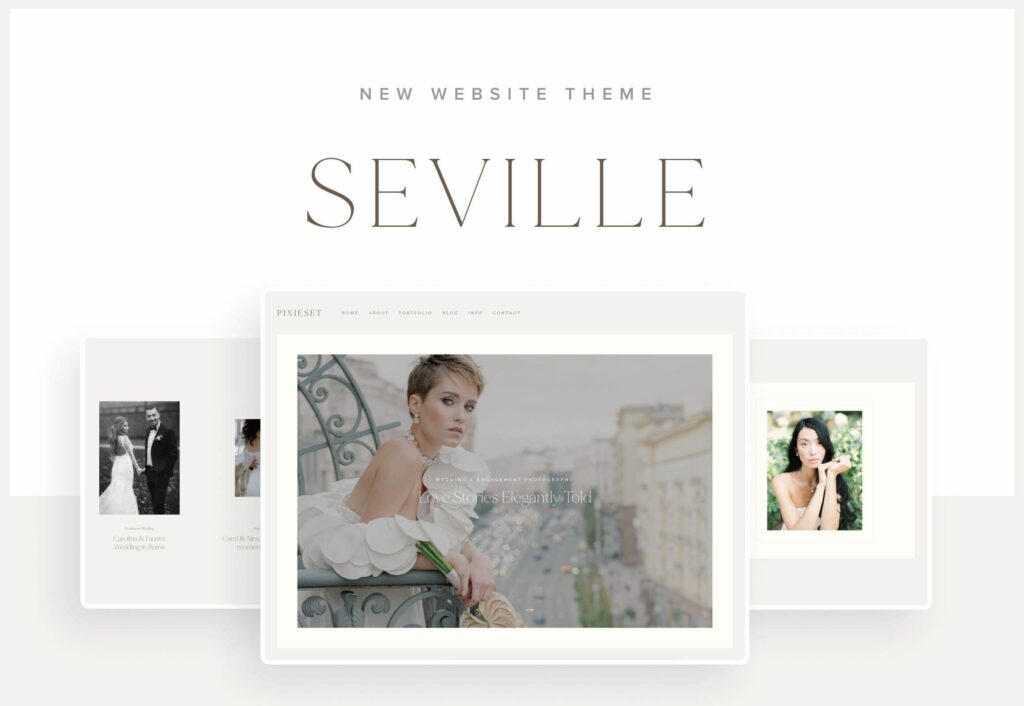
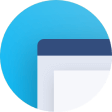 Website
Website 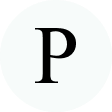 Product
Product