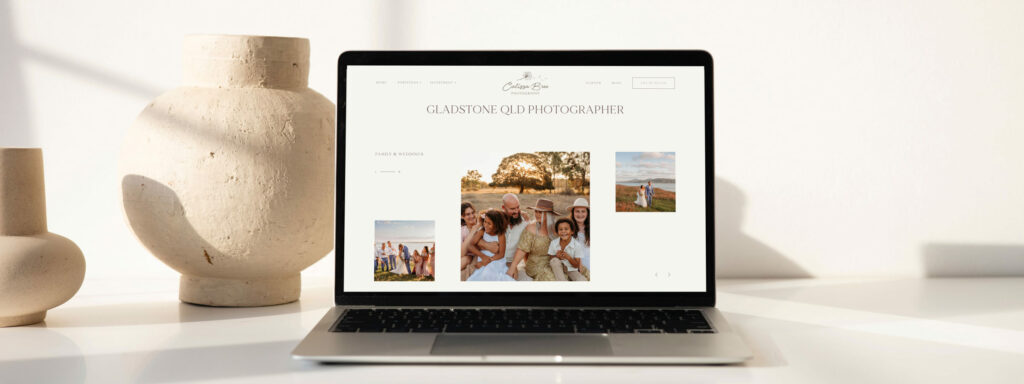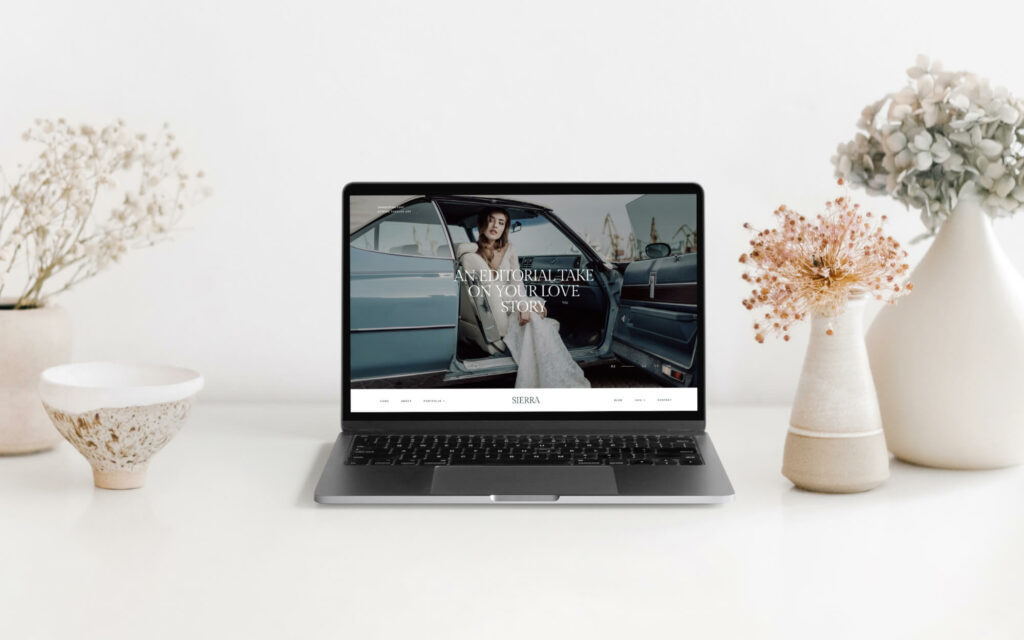BLOG
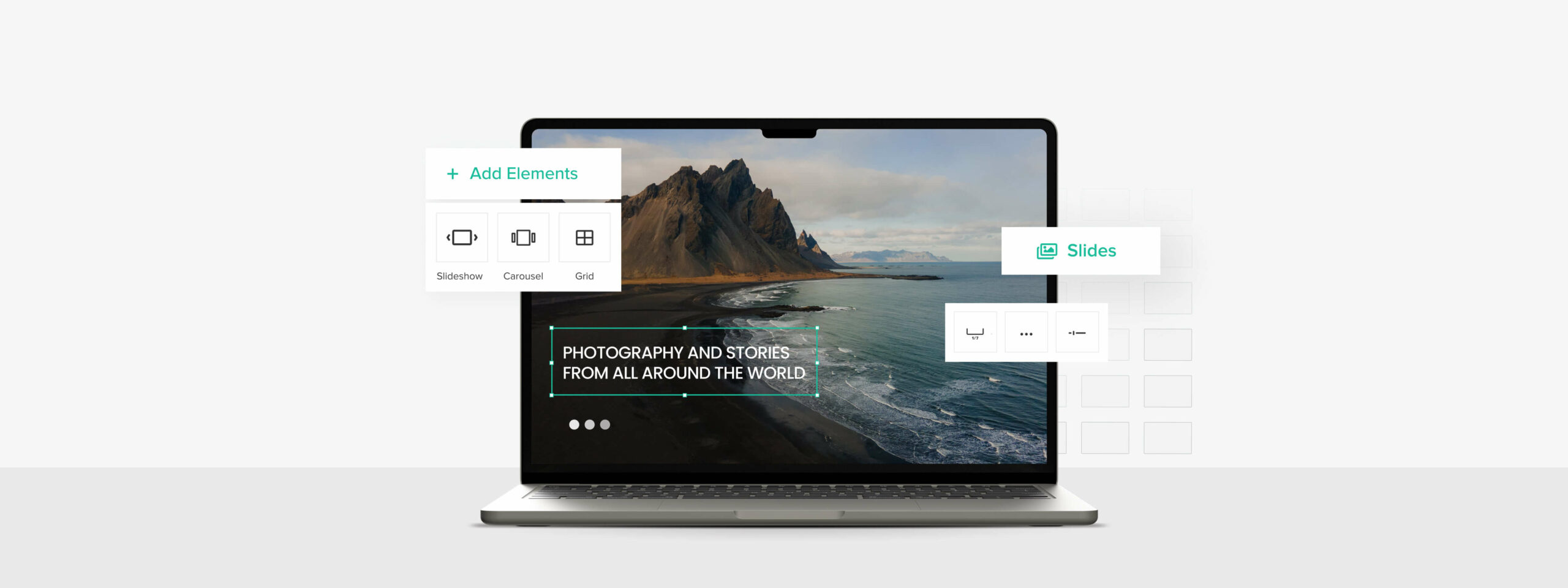
NEW! 9 website elements to unlock more creative freedom
We’re excited to add 9 new elements to Pixieset Website, helping you unlock even more freedom when designing your portfolio site. Now you can add slideshows, carousels, image grids, contact forms, FAQs, maps, Instagram live feed, social links and embed custom code into your Flex Blocks, to create a truly unique website for your photography brand. Explore the new elements inside our user-friendly drag-and-drop site builder, Flex Editor, or keep reading to learn what’s new.
Showcase your portfolio with stunning new image layouts
Your photography is your heart and soul, and we want to make sure that you have the best tools to present your work and attract new clients. The new image elements inside Flex Editor — Slideshows, Carousels and Grids, offer you full control over the way you showcase your portfolio. Play around with the styling, positioning and size of each element. Move things around by drag and dropping them, and create a truly unique layout for your site.
We've also included over 25 new, predefined slider layouts in your Flex Blocks library, providing you with quick, ready-made solutions to showcase your photos in an impactful way. Learn more about slider blocks and how to add them to your site pages.
Elevate the way you present your photography services
Presenting your content in an elegant, clear, and eye-catching way is essential to attract clients and generate more inquiries through your site. Though most of these options were already available with your Pixieset Website, now you can also incorporate them into your custom layouts created with Flex Editor:
FAQ (Accordion element) - when you have a big chunk of information to share on your website, presenting it in a concise, organized way improves its readability. This element allows you to arrange content so it’s hidden and gets displayed on click. While it’s perfect to showcase frequently asked questions, you can also use it to share details about your services and your process.
Contact Form element - your Contact page is essential when connecting with prospective clients. Use the Contact Form element in Flex Blocks to create a custom form for your site. Include as many fields as you need, add check boxes, radio buttons or other types of fields. Apply your preferred styling, add images and text, and create the perfect layout for your Contact Page.
Map element - if you have a studio or office space where clients can meet with you in person, now you can easily add a map to any page on your site, using Flex Editor. Choose from several styling options and position the map anywhere inside the layout by drag and dropping it.
Instagram Feed element - offering clients an opportunity to follow your work outside of your website, is essential for any photographer and helps you build trust. Now you can add your live Instagram feed into any layout created with Flex Editor. Customize the amount of photos you show, their size, and even what happens when a user clicks on them.
Social Links element - now you can easily incorporate your other social links into any layout built with Flex Editor. Pick from a number of styles and place the icons anywhere on your page.
Custom Code element - you can also embed widgets and third-party content to your custom layouts created with Flex Editor. Embed Contact Forms created in Studio Manager to capture leads, add a newsletter sign-up form or your favorite playlist from Spotify.
Learn more about the types of elements available in Flex Editor and how to use them when designing your website.
Everything you need to bring your creative ideas to life
Take advantage of our drag-and-drop website builder, and design the website that you’ve always wanted. No code needed, create anything you can imagine. Start with any layout from the Flex Blocks library, open the editor and begin personalizing it. Everything is at your fingertips. You can move elements around, add new ones, change the colors and style, and create a website that is true to you.
Go ahead and explore the new elements in Pixieset Website, and let us know your favorite. For more tips on how to use Flex Editor, check out these tutorials.
New to Pixieset Website?
Build a website on Pixieset via a free account, no credit card required. Start with a ready-made theme, add your own images, text and videos. Customize the layouts and launch your new photography site in no time. Here’s an article on how to build your first website using Pixieset.

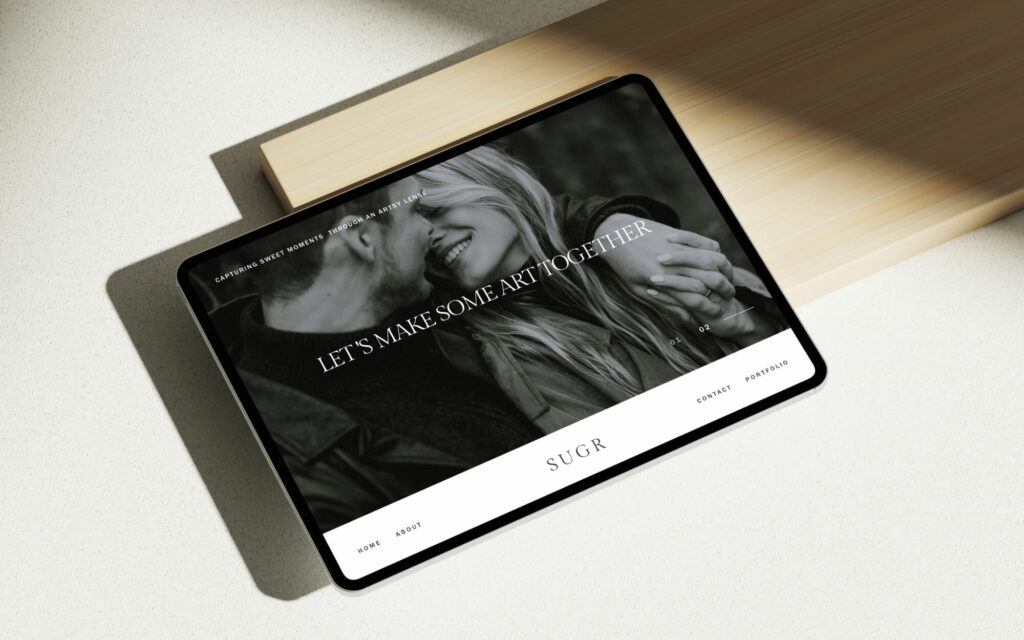
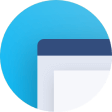 Website
Website