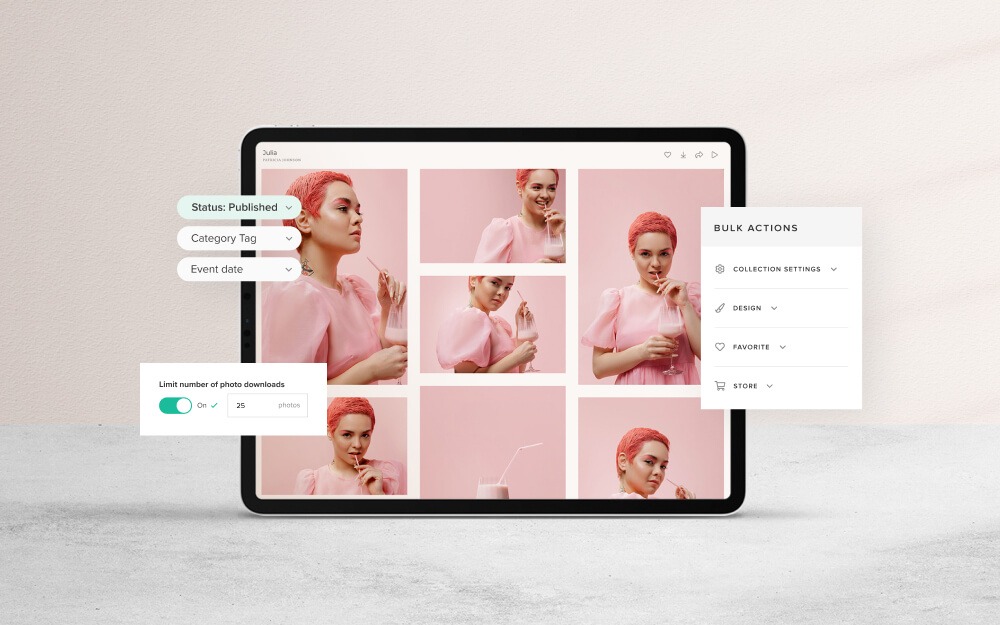BLOG
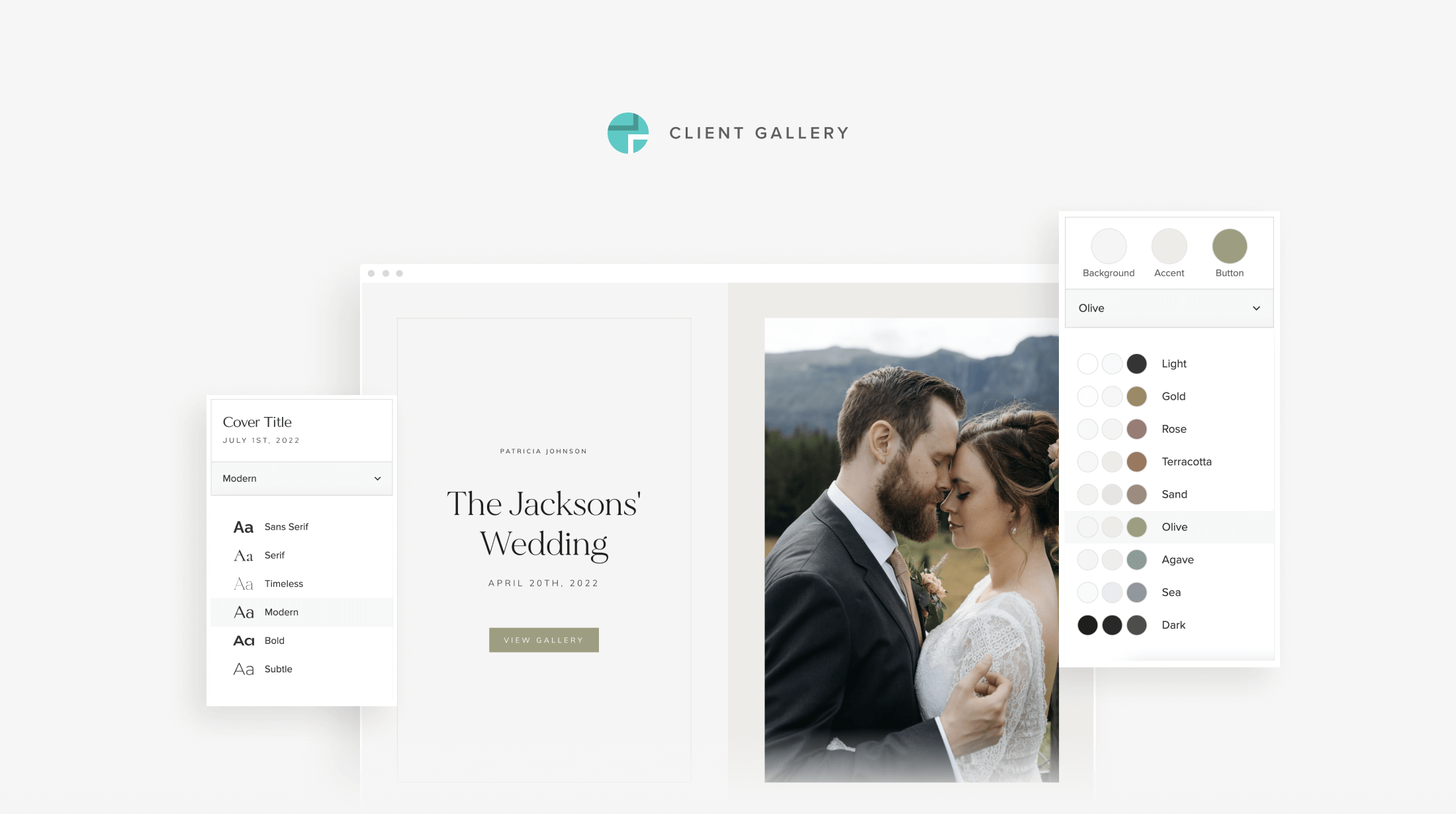
NEW! Styling Options for Client Gallery | Fonts, Colors, Cover Designs
We believe that all photographers deserve to have a beautiful, simple and practical way to deliver photos online. It’s important to have more control over the way your photo galleries look and feel when a client previews them for the first time. That’s why we’re excited to introduce new styling options for Client Gallery, to help you offer a more tailored, elegant, and unique experience to each customer. Log in to your dashboard to explore new typography options, new color palettes, and fresh gallery cover designs, or check out the demo gallery examples here.
New typography options
Now you have 6 curated font alternatives for your client galleries. Add a delicate, refined feel to your collection, or a bold, contemporary look — all with one click. The font options apply to the entire photo gallery, as well as the Store pages.
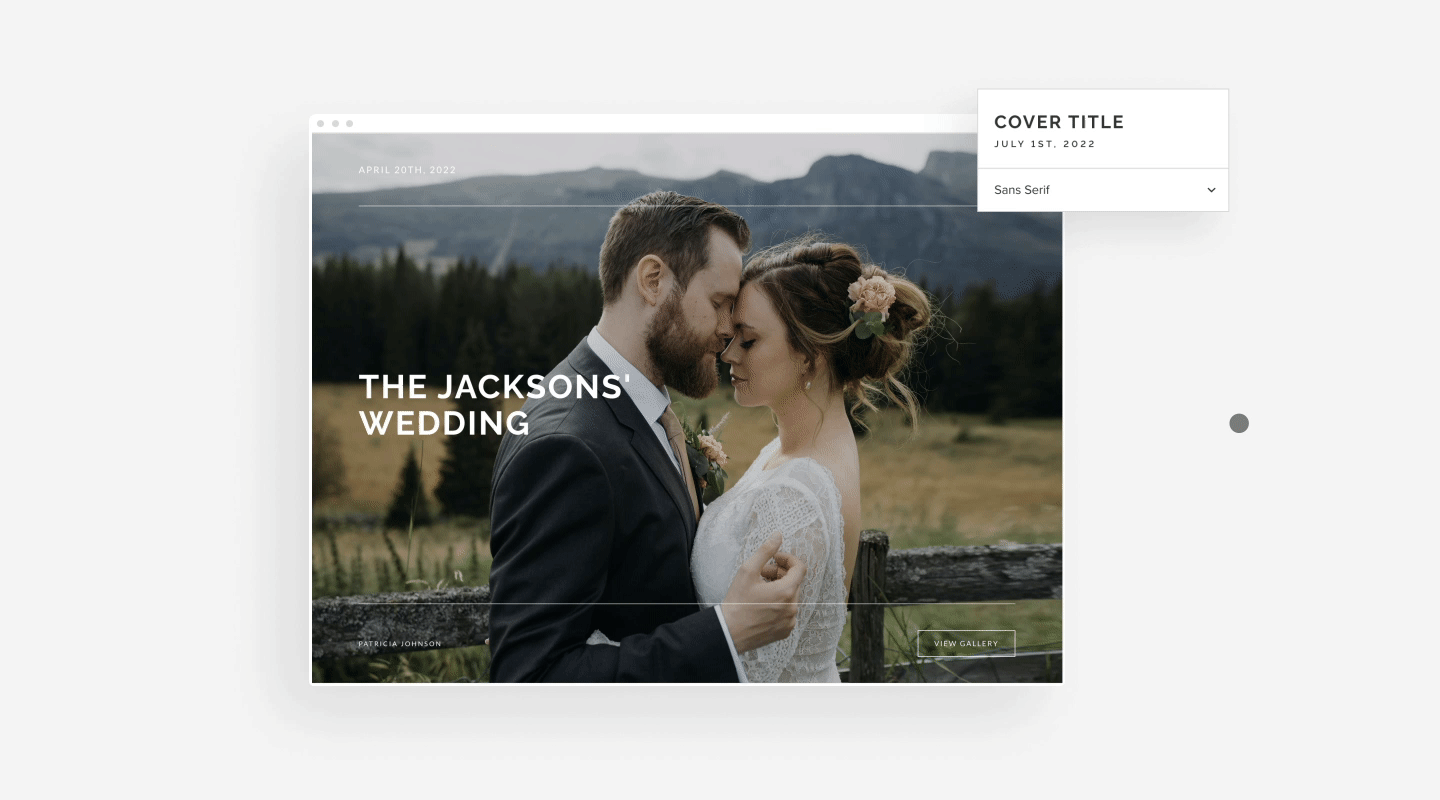
Fresh color palettes
Enjoy a selection of 9 soft, yet rich color palettes, designed to help you further elevate your photo gallery presentation. The new colors show through details inside the photo gallery, as well as through Store.
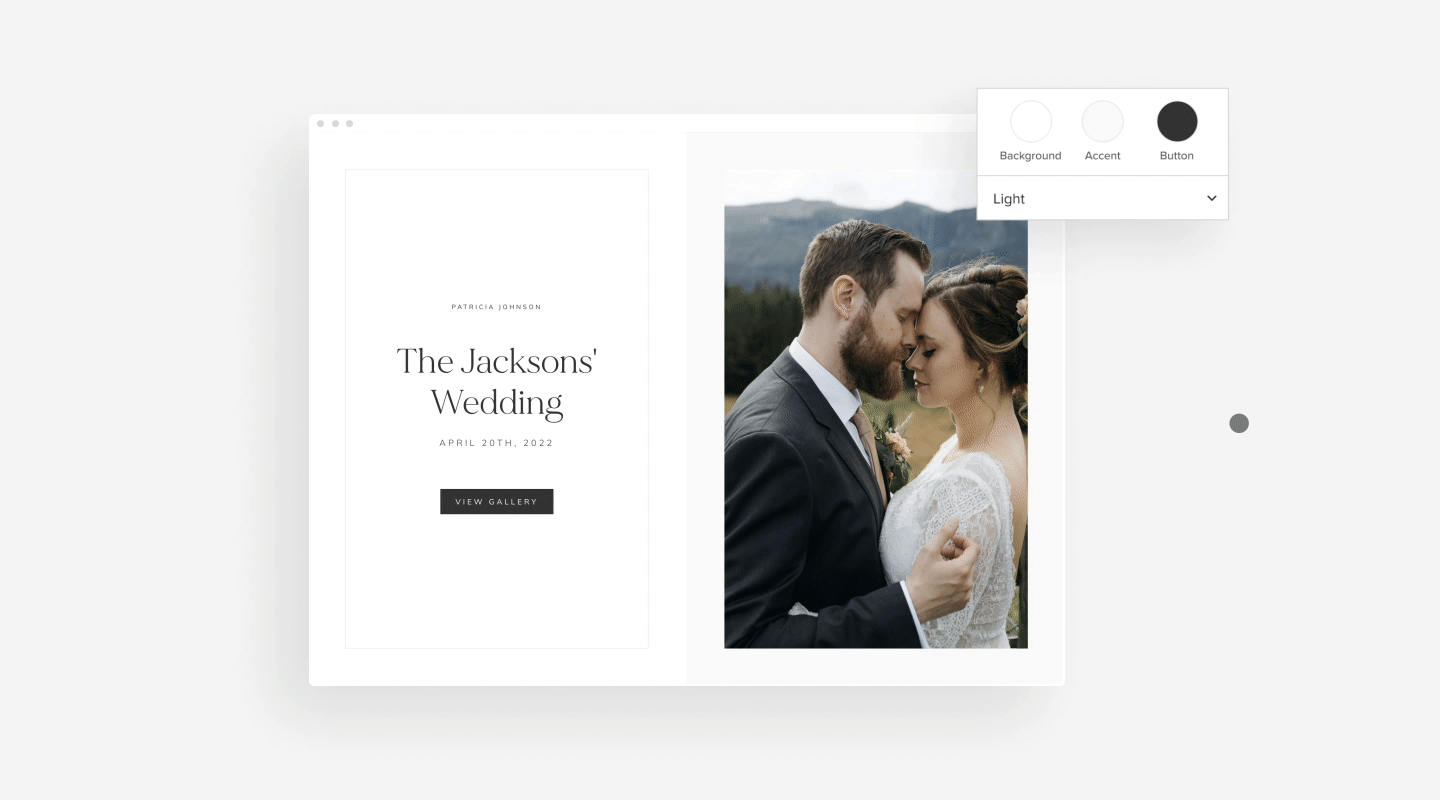
More cover styles
First impressions matter, and a beautiful, impactful gallery cover can help you set the right tone from the moment a client opens their collection. Inside your dashboard, you’ll discover 7 new cover styles, designed to draw your customers in and have them explore the full gallery.
We also introduced a subtle animation effect for text and button elements on your gallery covers. These will elegantly slide up, adding more playfulness to your clients’ browsing experience.
Other enhancements
We have taken the opportunity to implement some refinements to your dashboard to further elevate the experience you have with Pixieset. Inside your collection’s Design tab you’ll notice new dropdown menus, to help you easily select your preferred font and colors. We’ve also polished the design of your Gallery Homepage to ensure a stylish and smooth browsing experience for all of your clients.
How to customize your photo galleries
We cannot wait to see what you create with these new design options. A simple tweak in colors and fonts can play a huge role in how your work is perceived by your clients. Get creative and make your galleries one of a kind.
Creating a Collection Default
You can also save your preferred styling options as a Collection Default to have them automatically applied to a future gallery. You can pre-configure design settings, such as fonts, colors, cover styles, thumbnail size, grid style, as well as general aspects - privacy options, downloads, favorites list, store preferences, social sharing buttons, watermarks, photo sets, language, etc. You can also create more than one Collection Default within your account.
Now, go ahead and access your dashboard, open a collection, go into Settings > Design and start customizing your gallery. Here’s a tutorial explaining how to use all the new features.

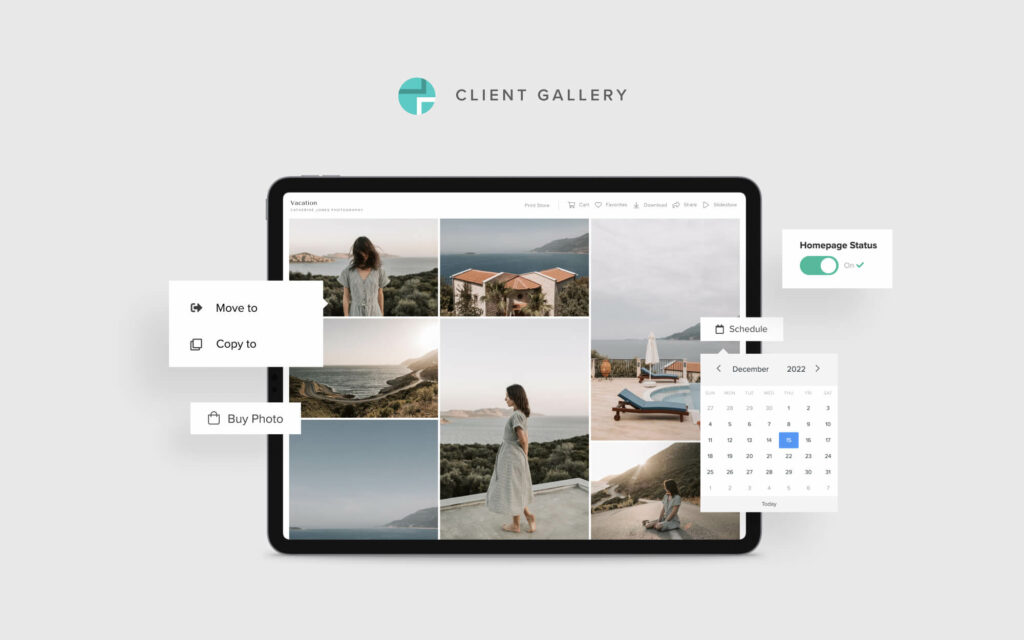
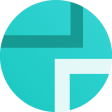 Client Gallery
Client Gallery 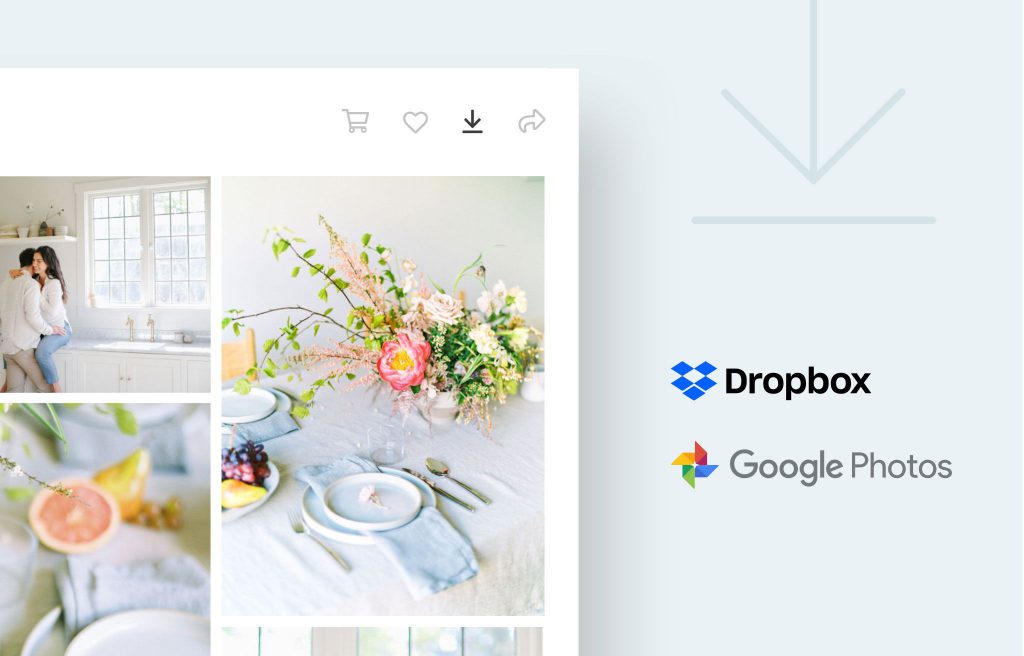
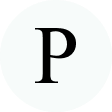 Product
Product