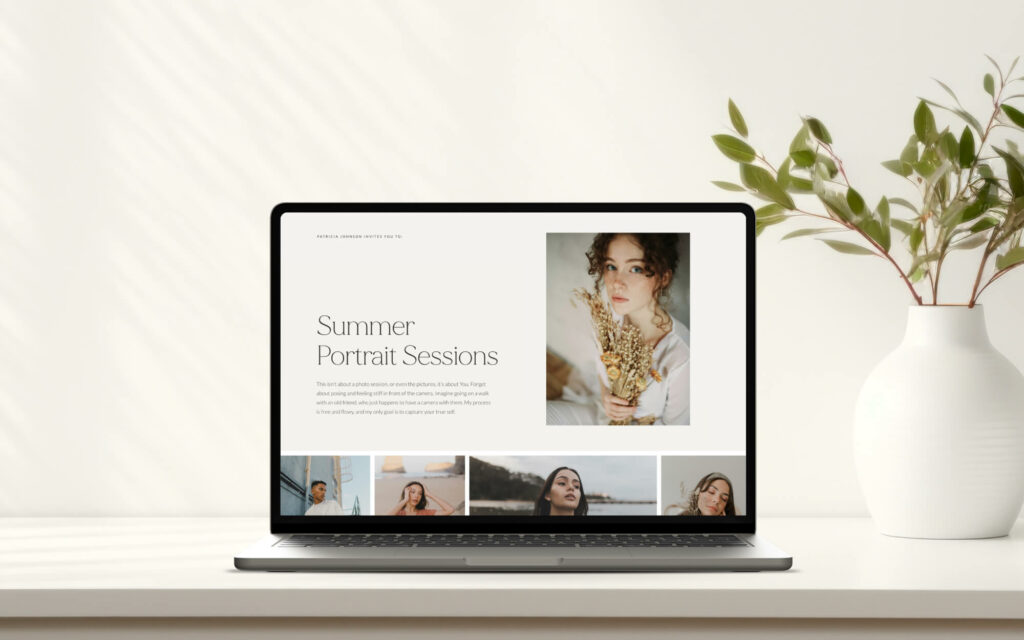BLOG
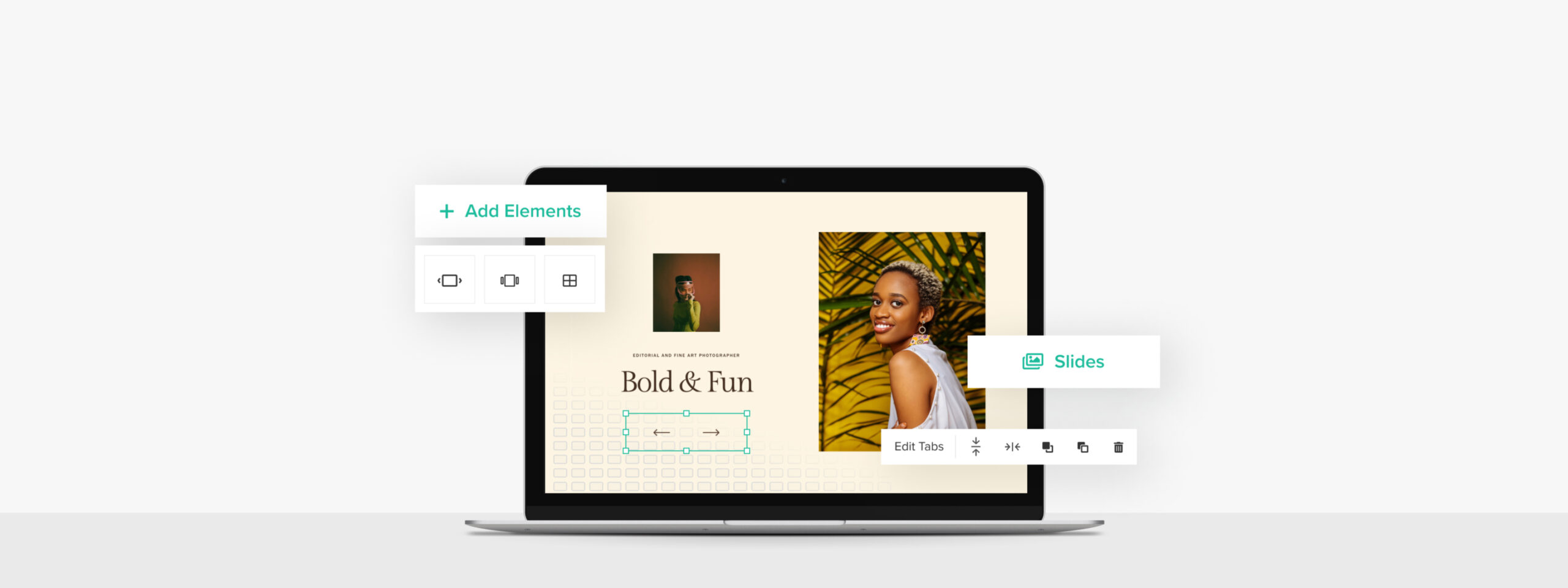
Enhance your website with image grids, slideshows, carousels and more
We’re excited to add more flexibility to the way you present your work online. Now you can add dynamic slideshows, image grids and elegant carousels with Flex Editor. Continue reading to learn more about the new features inside Pixieset Website.
Create slideshows, carousels and image grids
We added new elements inside Flex Editor to help you showcase your portfolio in an engaging way. Now you can add Slideshows, Carousels and Image Grids into any Flex Block layout, with full control over every detail.
When you add Image Slideshows and Carousels, you can pick between numbers and arrows for controllers, as well as customize their look and placement. With Image Grids, you select your favorite layout, edit the number of columns and the gap between images to achieve the perfect look.
Our library of ready-made Flex Blocks has been expanded with beautiful, new slider blocks to showcase your portfolio, services, team, testimonials, fun facts, and more. Use these blocks as they come to design a new page fast, or get creative and personalize every detail. To spot the new blocks inside the Flex Blocks library, look for the “slider” icon.
Full control over every detail
As with all Flex Blocks, personalizing the new slider blocks is easy and fun. You can tweak the placement and size of images, text and buttons. You can choose your favorite fonts and colors, and ensure that everything looks perfect on desktop, tablet and mobile devices.
Ready to explore all the new options? Head over to your Website dashboard, and open any new or existing page or blog post. Click on the plus sign “+” to add a new block, select “Flex Block”, and choose the layout that you want. Learn how to create slideshows, grids and carousels with Flex Editor.
New to Pixieset Website?
Start building a website on Pixieset via a free account. No credit card required. Explore all the features, create new layouts with Flex Editor, and upgrade only when you’re ready to. Here’s a quick guide on how to get started with Pixieset Website.

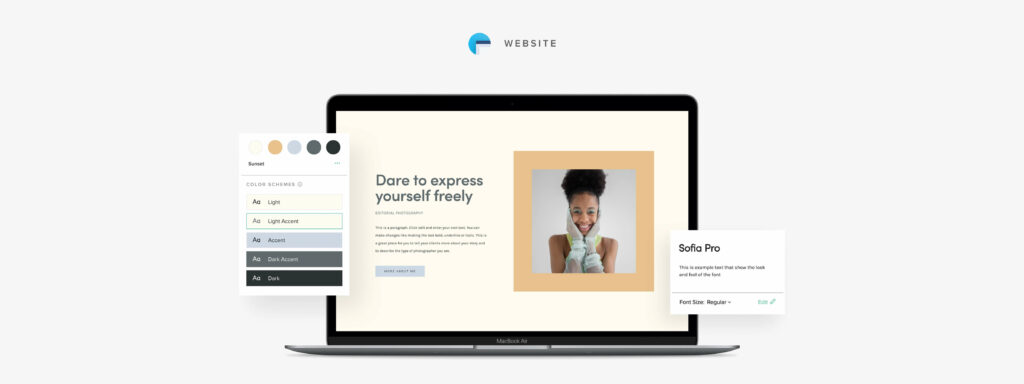
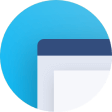 Website
Website 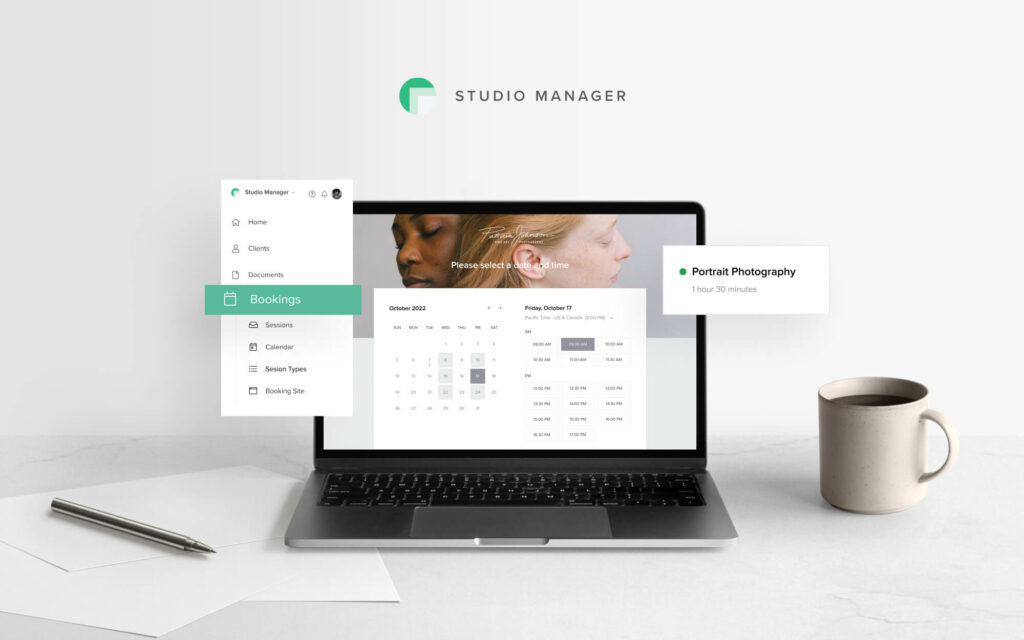
 Studio Manager
Studio Manager