BLOG
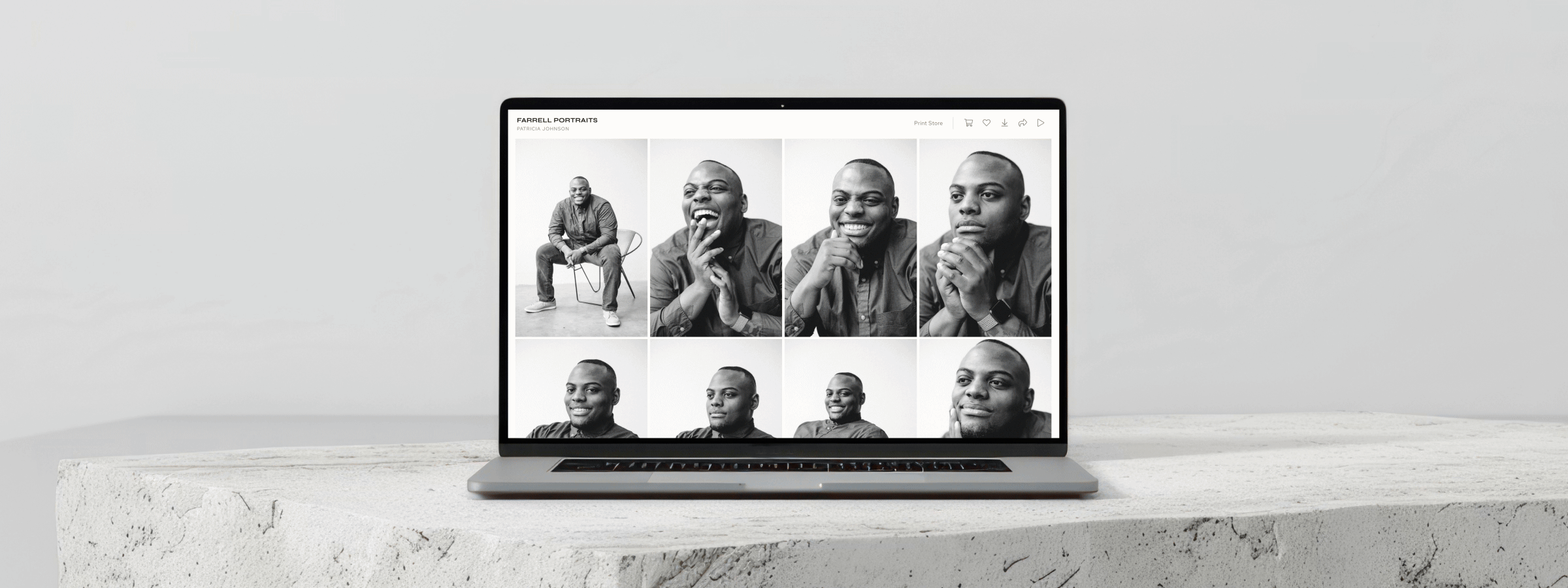
The best photo gallery for photographers in 2024
If you’re a photographer looking for the best way to share photos online with your clients, this is your sign to try a Pixieset photo gallery. From the elegant design to the ease of use, customization, and privacy options — everything inside Pixieset helps impress clients and look professional. Keep reading to discover why over a million photographers worldwide use Pixieset to deliver photos, videos, GIFs, and PNGs to clients.
8 benefits of using a Pixieset photo gallery
First things first, if you’ve never tried Pixieset galleries before, here are a few reasons why you’ll love them:
- Ease of use — as soon as you open the dashboard, you can easily find your way around. Everything is intuitive and straightforward for both you and your clients.
- Customization options — each gallery can be personalized to complement the photos you share, from fonts and colors to grid layout and gallery cover.
- Security — you have multiple options to keep your work private, from password-protected galleries to client-exclusive access, watermarks, download pins, and more.
- Photo proofing — allow clients to create Favorite lists right inside their gallery and leave comments with feedback.
- Multiple file formats — deliver photos, videos, GIFs, and PNGs all within one gallery, making it simple for clients to view, share, and download them.
- Multiple languages — translate your gallery into English, Spanish, French, German, Dutch, Chinese, Portuguese, or Swedish to better serve your international clients.
- Quick sharing — easily share entire galleries or selected photos via a direct link, QR code, or email.
- Integrated store — let clients order prints and albums directly from their photo gallery. Or limit the number of photos they can download to encourage extra purchases.
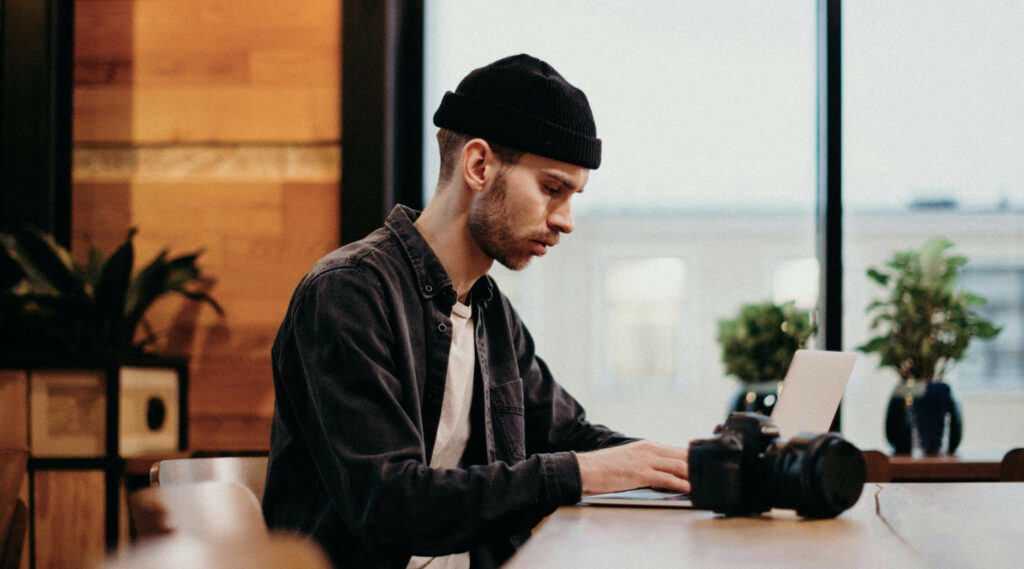
Let’s dive deeper into the process of creating a photo gallery with Pixieset and sharing it with your clients.
Creating a Pixieset gallery
After you register for a free account on pixieset.com, you’ll be guided through creating your first photo gallery and exploring all its features. You can upload JPEG, PNG, and GIF files, along with videos in MP4, MOV, AVI, and M4V formats. As your files upload, consider creating sets within your gallery to break it down into sections. For event photography like weddings, you can create sets such as “getting ready,” “first look,” “ceremony,” and so on. This helps clients easily navigate through their photos.
Workflow hack: To streamline your workflow, consider syncing your Lightroom app with your Pixieset account to export images directly from Lightroom into your galleries. If you travel frequently, you can also upload photos and videos directly from your phone or tablet.
Useful links:
Customizing the gallery for each client
Once everything is uploaded, you can personalize the styling of your gallery. Pixieset offers several ways to display your brand inside the gallery. Upload your logo, add a custom favicon or connect your galleries to a custom domain, for an extra personal touch.
Next, explore the design options available in the photo gallery. Begin by choosing a gallery cover that creates the most impact for your client — it can be a photo, GIF, or video. Then, select a font and color palette that best complements your work.
Finally, decide how your photos will be displayed within the gallery grid. You can adjust the spacing between photos, their size, and whether vertical or horizontal images are emphasized.
Workflow hack: In Pixieset, you can save your favorite gallery settings as a preset, and apply them to future galleries you create. If you offer different types of photography services and style each gallery individually — create several presets to speed up your workflow. A preset for your wedding galleries, one for your family portraits and one for your travel work. The preset holds all your styling selections, as well as your preferences for downloads, privacy, print store, etc. Learn more about creating presets.
Download options for Pixieset galleries
With Pixieset, your clients can download photos and videos directly to their devices. You can track and control downloads through the following settings:
Photo download — turn ON and OFF image downloads inside your gallery, applicable for JPEGs, GIFs and PNGs. When the toggle is ON, you can select the image resolutions you want to make available for clients (original size, high-resolution, web size). Pixieset automatically creates additional resolutions for your photos, so you don’t have to. You can also choose if you want to let clients download the entire gallery at once, or one photo at a time.
Download PIN — when you turn this option ON, a four digit code is automatically generated. Clients who want to download photos or videos from the gallery will be required to enter this PIN. You also have the option to limit the number of times the PIN is used for a gallery download.
Limit photo downloads — to set a limit to the total number of photos that can be downloaded from the gallery, turn this option ON.
Restrict downloads to clients only — the client will be prompted to enter their email and download PIN (if you require one) to download any photos. No one else can download from the gallery. You can choose which sets inside the gallery are available for download.
Video download — if you share videos through your gallery, you can toggle this option ON so clients can save the videos to their own devices. Videos can be downloaded one at a time in high-quality MP4 format. Learn more.
Download to mobile devices — your clients can download photos and videos from their gallery, to their computer or to their phones. Learn more.
Workflow hack: Use the download limit feature to upsell clients so they buy more photos. For example, if your photography package includes a fixed number of photos, i.e. 20 photos, share all the photos you took at the session, and limit the number of downloads to 20 photos. Turn ON the store option for the gallery to allow clients to purchase digital photos. This way, they can purchase photos individually, or buy the entire gallery. Set attractive prices to encourage purchases for the entire gallery. Here’s a cool video by Mike Jeffrey Photography explaining how he uses download limits to sell more.
Useful links:
Privacy options for your photo gallery
Keeping your client galleries private and protected is easy with Pixieset. Here are the features to help you manage access to your work:
Collection password — add a personalized password to your photo gallery, so anyone accessing the gallery is required to enter it to view the photos. Learn more.
Client exclusive access — make specific sets within the gallery visible only to your clients, with their unique password. For example, if you photograph weddings, maternity or boudoir sessions, your clients may want to share their gallery with friends and family, while keeping a selection private. This feature allows clients to mark individual photos as private and hide them from guest views. Learn more.
Hide the gallery from your homepage — with Pixieset you have a homepage from which all of your publicly available galleries can be accessed (see demo). The homepage allows visitors to see a selection of your work, in one place. You can choose to show or hide specific galleries from your homepage.
Homepage privacy options — you can opt to password protect your homepage, or completely remove it.
Workflow hack: Consider adding watermarks to all your photos. This adds an extra layer of protection to your gallery and discourages clients from taking screenshots. You can upload your own watermark file or create one directly in the Pixieset dashboard. The watermarks are only displayed on previews and not applied to your original photos. Thus, once the client downloads the photos (if you have the option turned ON) or orders prints through the gallery, the watermarks will be automatically removed.
This feature is particularly useful when you offer a limited number of photos as part of your package but deliver the entire gallery so the client can choose their favorites. Apply a watermark to the gallery, set a limit for photo downloads, and turn ON the store option so clients can purchase additional images.
Sending your work to clients and vendors
Now that your gallery is ready, here are a few ways you can share your work with Pixieset:
- Send by email — the most popular method is sending an email invitation to your clients. Pixieset allows you to create an elegant, personalized invite with a preview photo of the gallery cover, along with all necessary details like passwords and download PINs.
- Get a direct link — you can also share a gallery via a direct link. If your gallery requires a password or download PIN, you'll need to send these details manually.
- QR code — generate a QR code to quickly share your portfolio with vendors or potential clients. Place the QR code on printed materials or include it on business cards for easy access. It’s especially handy when you are attending events and workshops.
- Quick share links — need to share only a selection of photos? Use the Quick Share feature to send specific photos to vendors or publications while keeping the rest of the gallery private. Choose whether recipients can view or download the photos.
- Mobile Gallery App — enhance client experience by creating a personalized gallery app for each client. They can install the app to their phone and easily access their photos at any time. The perfect solution for sharing sneak peeks before the full collection is ready.
Workflow hack: If you frequently send galleries via email, consider creating custom email templates to save time. Also, schedule your gallery invite email to be sent at a specific time. A Friday evening or a Sunday morning might be the perfect time for clients to sit down and enjoy their memories.
Photo proofing with Pixieset
Photo proofing is the best way to showcase your work to clients and collaborate with them on selecting their favorite images for editing. This workflow is integrated into each Pixieset photo gallery, making it a fast and smooth experience for you and your clients.
The steps are simple:
- Share the entire gallery of photos with your client.
- Make sure the Favorites feature is turned ON, so clients can create lists with their favorite photos and leave notes with editing requests.
- Retouch the selected photos and deliver them to the client.
Workflow hack: If you use the Pixieset Lightroom plugin, streamline your photo proofing process by copying the client’s Favorite list into Lightroom directly. Edit the photos, then sync them back into your Pixieset gallery.
Online store for photographers
Each Pixieset photo gallery comes with an integrated online store where you can sell prints, cards, albums, and digital photos on top of the client's package. It only takes a few clicks to turn ON Store and set up your pricing.
Here’s how the Pixieset online store works:
- 0% commission on all sales if you're on any paid plan. If you’re on a free account, each sale is subject to a 15% commission fee.
- Elegant printed products — from photos in metal and wood frames, to various canvases, bamboo panels, wall art, cards, fine art prints, albums, and photo books. All are of the highest quality, printed by trusted lab partners, such as WHCC, ProDPI, Miller’s Professional Imaging, Mpix, Loxley Colour and Atkins Pro Lab.
- Auto-fulfillment — opt for automatic fulfillment through Pixieset’s partnering labs. Once a client places an order, the lab processes the order, prints and sends the goods to your client’s doorstep, without you having to lift a finger.
- Self-fulfillment — if you have a favorite local lab that you prefer to work with, you can choose to self-fulfill print orders. For your clients, the experience will be seamless, and just like with auto-fulfilled products — fully integrated into their gallery. The only difference is that you will need to manually send the client’s order to the printing lab.
- Set your product prices — you have full control over the product prices in your store. Use Pixieset’s recommended pricing or apply a markup percentage that fits your needs. Learn more.
- Personalized product previews — turn ON the option to show your client’s photos inside the product previews. This way they can visualize what their prints will look like, and enjoy a more personalized shopping experience.
- Coupons — delight your clients with a discount (% or $$ off), free shipping, or a free item when they spend a certain amount inside your store. Display your special deal at the top of the gallery, so the client doesn’t miss it. Learn more.
- Gift cards — create gift cards with a set monetary value that your clients can apply towards their print orders. Learn more.
Workflow hack: Consider bundling popular products into packages to encourage clients to buy more. Make the bundled deals more attractive compared to purchasing single items. This could be a package that includes the entire gallery download + 5 prints, or a selection of the most popular printed products that clients usually order. Depending on the type of photography services you offer, identify what your clients are most interested in.
Useful links:
Delivering videos with Pixieset
If video is an essential part of your service, make it a memorable experience for your clients. Highlight key moments from their session by including videos into the gallery. You can upload videos of any size, length, and ratio, allowing clients to download them and playback in 4k resolution. You can also embed videos into your gallery from YouTube or Vimeo.
Useful links:
Managing multiple galleries with Pixieset
If you have a large portfolio of galleries inside your account, you can easily organize and manage them with Pixieset. Add tags to each gallery to sort through your work. Filter galleries by status (published, draft, hidden) or event date. Or use the Star feature to highlight specific galleries and photos and find them quickly in the future.
In Pixieset, you can apply changes to multiple galleries at once — update fonts, colors, grid styles, turn on the store feature, and more, by using bulk edit.
Tracking results and analytics for your photo gallery
Inside Pixieset it is easy to review the activity of those who accessed your gallery. See who downloaded photos or videos, and which files exactly. Review the Favorite lists created. If you require visitors to enter an email to view the gallery, review all email registrations. You can also see the orders placed through your Pixieset store.
All this information helps you get a better understanding of how clients and their friends interact with your work. For more detailed tracking, connect a Google Analytics account to your Pixieset galleries.
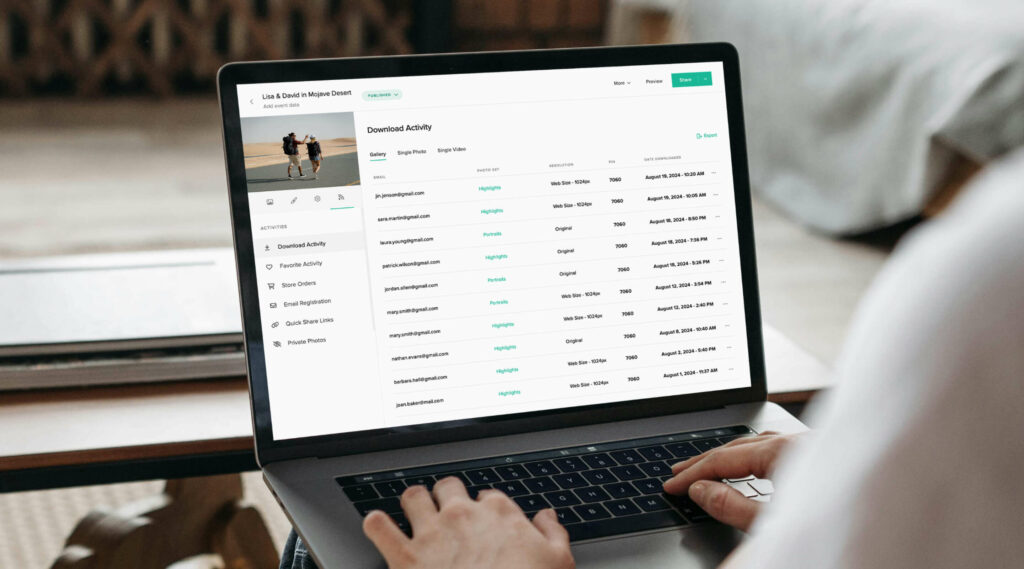
How your clients experience their Pixieset gallery
It all starts with an elegant gallery invitation that your client receives via email. This invitation includes a preview of the gallery cover, a personalized message, and download instructions. Whether your client opens their gallery on a mobile device or a computer, they will be impressed by the beauty of their photos, presented through Pixieset’s minimalistic design.
Inside the gallery, clients can take the following actions depending on the features you have turned ON:
- Download — clients can save the images to their computer, a Google Photos account, or Dropbox. They can also save the photos to their mobile phone and select the resolution they want (if you offer multiple options).
- Create a Favorites list — clients can mark photos as favorites and add them to a list so it’s easy to review. They can also leave notes if they have any editing requests.
- Hide photos from the collection — your clients can mark photos as “private” within their gallery. This feature is especially useful for weddings. The newlyweds can share the gallery with friends and family while keeping a selection of images hidden from public view.
- Purchase prints — to access the print options, clients simply need to click on the cart icon on any photo or go to Print Store in the menu bar. Pixieset provides each of your clients with a personalized shopping experience, featuring their photos across all products. They can choose the print size, quality of the paper, and frame, then place an order and have it delivered to their door.
- Share photos online — clients can share individual photos or the entire collection to social media. They can also copy a direct link and send it via email or personal messages.
- View the photos as a slideshow — Pixieset collections have a built-in slideshow option that displays the images in an immersive way. You can adjust the speed and auto-loop settings of the slideshow to enhance your client’s viewing experience.
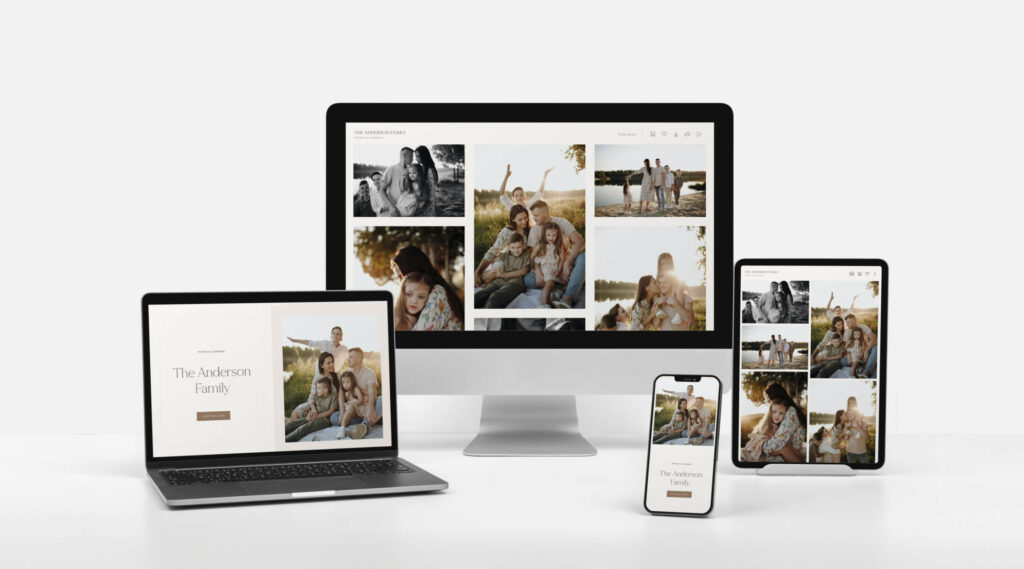
Workflow hack: To help new clients navigate all the options available in their gallery, we recommend turning ON the Gallery Assist feature. This help system, with walk-through cards, greets clients as they open their gallery for the first time. It lets them know they can download photos, create a favorites list, order prints, and share photos with family and friends, all within their gallery.
Useful links:
Other benefits for photographers using Pixieset
The beauty of Pixieset is that you get multiple essential tools for your photography business, all in one place:
Website builder
A library of elegant, ready-made themes to build and launch a website quickly. And the freedom to customize everything, from fonts and colors, to page design, using Flex Editor. You can upload photos from your galleries straight into your website. Learn how to build your first photography website with Pixieset.
Invoicing
Create and send invoices that clients can pay online or offline. Collect payments via Stripe, PayPal, Bank Transfer (ACH), or record manual payments like cash and checks. Set up a payment schedule so clients can pay in installments (also used for collecting deposits). Apply taxes and discounts, and turn ON automatic payment reminders so clients get a follow up email. Learn more about invoices in Pixieset.
Contracts
Start with a sample contract or add your own, then save it as a template. Pixieset contracts can be personalized with your logo, colors, and images, and signed online from any device. You can add a second signer, use smart fields to let clients fill out information, and set a document expiry date. Learn more about contracts in Pixieset.
Questionnaires
Questionnaires are incredibly valuable when it comes to building relationships with clients. With Pixieset you can create questionnaires, save them as templates and send to clients to gather details before a session or collect feedback afterward. Here’s what type of questions you should ask in your questionnaires.
Quotes
Quotes provide a simple and easy way to present your offerings to a client, share prices and upsell them with additional services. Your price quote is a pitch, and presentation is key. With Pixieset you can create digital, branded quotes that feature your logo, imagery and colors. Your client can review it from any device, select the services they want and accept the quote. Discover 6 tips to creating effective price quotes.
Booking & scheduling
Skip the manual work required to book clients, such as finding available dates and scheduling everything into your calendar. With Pixieset this process is automated through an elegant Booking site. Clients can check details, pick a date, and book a session based on your availability. They can sign a contract, fill out a questionnaire, and pay a session fee while booking. You can also integrate Zoom or Google Meet to book video calls through your Booking site. Learn more about booking with Pixieset.
Mini sessions
Use the built-in Mini Session Creator to schedule and book mini sessions in just a few clicks. Select the dates for your mini sessions, the duration, and gap between sessions — done! Your mini sessions booking calendar is ready. Learn how to plan successful mini sessions.
Project board
Organize client work on a visual Project Board. Track progress with project cards that include payments, documents, session details for each client, and more. Structure your board by workflow stages that you want to track, i.e. Inquiry, Booking, Session Planning, Gallery Delivery, Print Order. Drag and drop your project card from one stage to another across the board as you complete the work. Learn more about Projects in Pixieset.
Contact forms for lead generation
Create custom forms to capture leads automatically. Share your form via a direct link or embed it on your photography website. Form submissions will be sent to your email, and new leads will be added to your contacts list in Pixieset. Learn more about capturing leads with Pixieset.
Bio Links page
Create an elegant Bio Links page with all your essential links, and share it online across social channels. For inspiration view 20+ Bio Links page examples created by photographers.
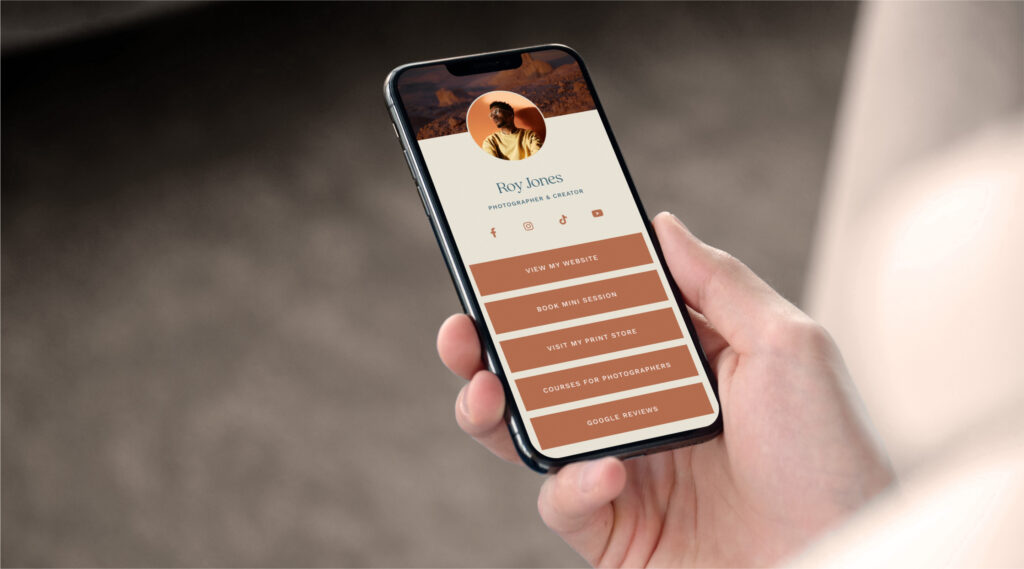
Pixieset galleries, the website builder, the business manager, and the online store are all available via a free plan. Sign up, explore all the tools to see what works best for your photography business. Once ready, upgrade to a paid account to unlock more features. If you plan to use all the tools available in Pixieset, get the Suite plan to save up to 37% on your subscription.

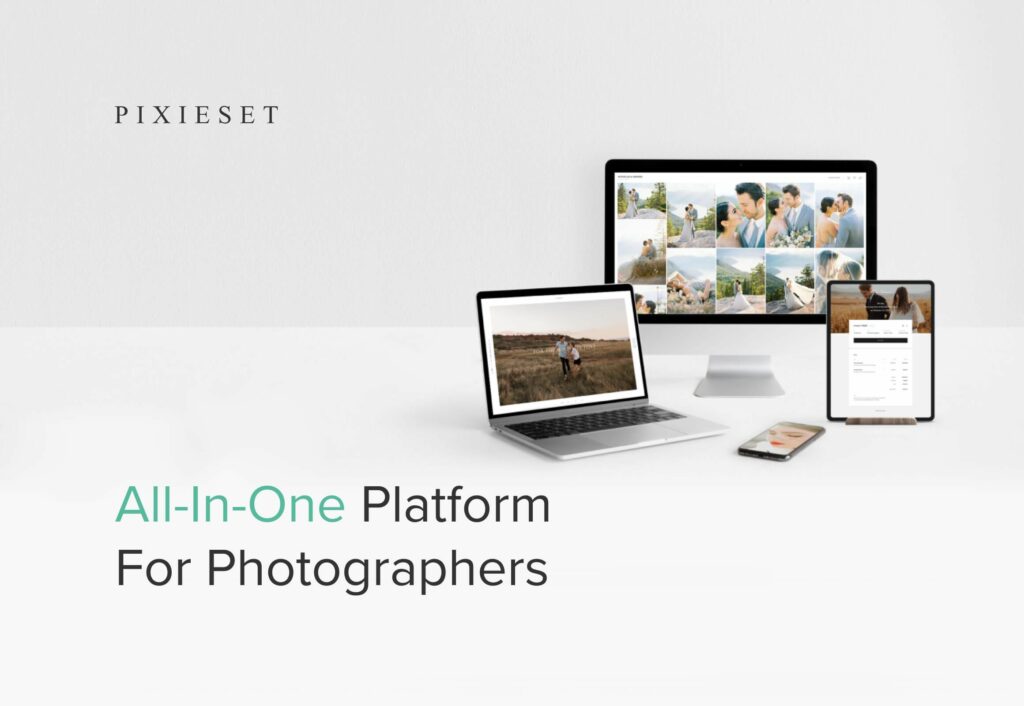

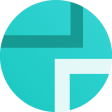 Client Gallery
Client Gallery 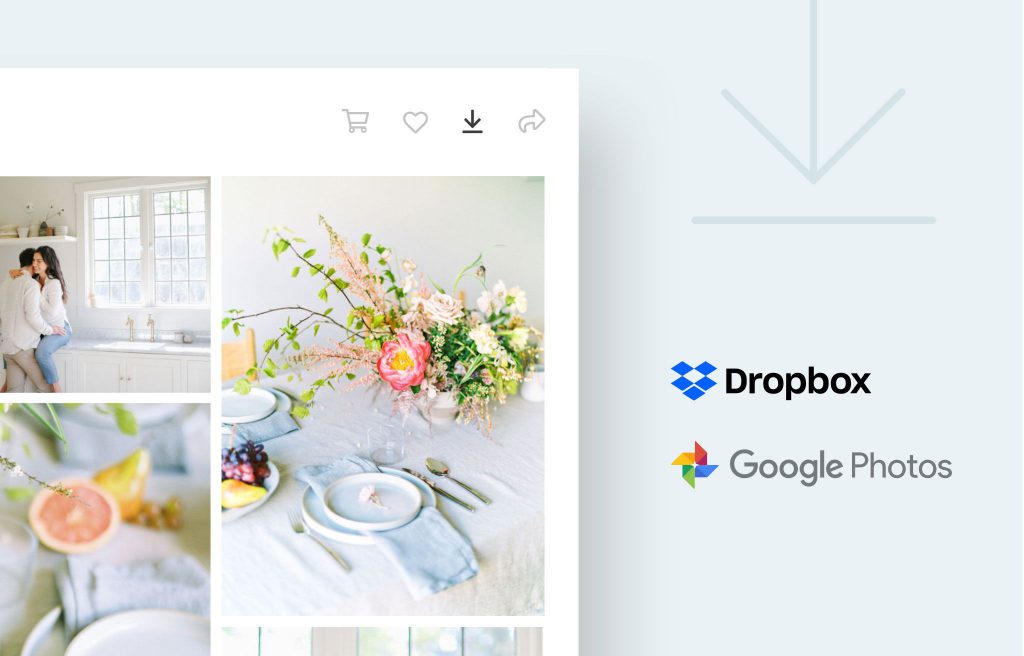
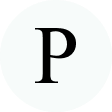 Product
Product